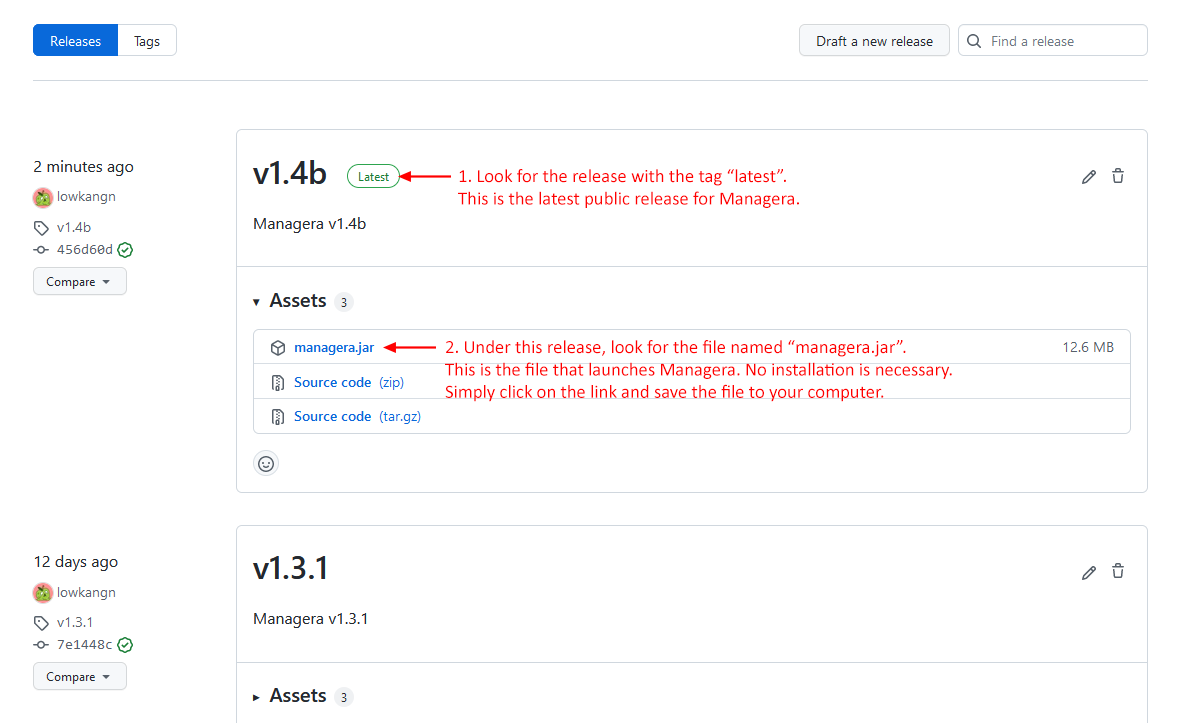User Guide
Managera is a desktop app that provides event organisers with a convenient method of keeping track of upcoming events and the details of their participants. It does not handle communication between the event organiser and the participants.
Managera is OS-independent, meaning it will work on any operating system (Windows, MacOS, Linux).
Table of Contents
- What this user guide is for
- How to use this user guide
- Quick start
-
Features
- Participant
-
Event
- Adding an event:
addEvent - Deleting an event:
deleteEvent - Editing an event:
editEvent - Marking an event as done:
done - Locating events by name:
findEvent - Filtering events by time:
filterEvents - Sorting events by time:
sortEvents - Listing all events:
listEvents - Showing an event’s details:
showDetails - Adding a participant to an event:
enroll - Removing a participant from an event:
expel - Showing an event’s participants:
showParticipants
- Adding an event:
- Miscellaneous
- Valid emails
- Saving the data
- Editing the data file
- Features in the next update v1.5
- Modifications in the next update v1.5
- Glossary
- FAQ
- Command summary
What this user guide is for
This user guide aims to give a brief overview of what Managera is and what features it has. It is intended mainly for first-time users or beginners to Managera, but experienced users may still use it for reference.
It contains instructions for how to set up Managera, how to use certain features and answers to some commonly-asked questions. You may also use this user guide as a quick reference to any commands once you are more experienced with Managera.
If this is your first time using Managera, or your first time using this user guide, you are strongly advised to look through the next section.
How to use this user guide
If this is the first time you are using Managera, you are strongly advised to visit the Quick Start section to learn how to set up Managera and get started.
If there are any doubts on how certain commands are used, you can look for the description of the command in the Features section or have a brief overview in the Command Summary section.
If there are any terms used in this user guide you are unclear of or do not understand, their definitions may be found in the Glossary.
For any other questions about Managera, you may refer to the FAQ section.
You can quickly jump to any of the sections by using the Table of Contents above.
Quick start
-
Ensure you have Java
11or above installed in your Computer. -
If your computer does not have Java
11, obtain the installation package from here and follow the instructions here. -
Download the latest release
managera.jarfrom here.
-
Copy
managera.jarto a new folder which will act as the home folder for Managera. -
Double-click
managera.jarto start the app. The GUI similar to the one below should appear in a few seconds. Note how the app contains some sample data.
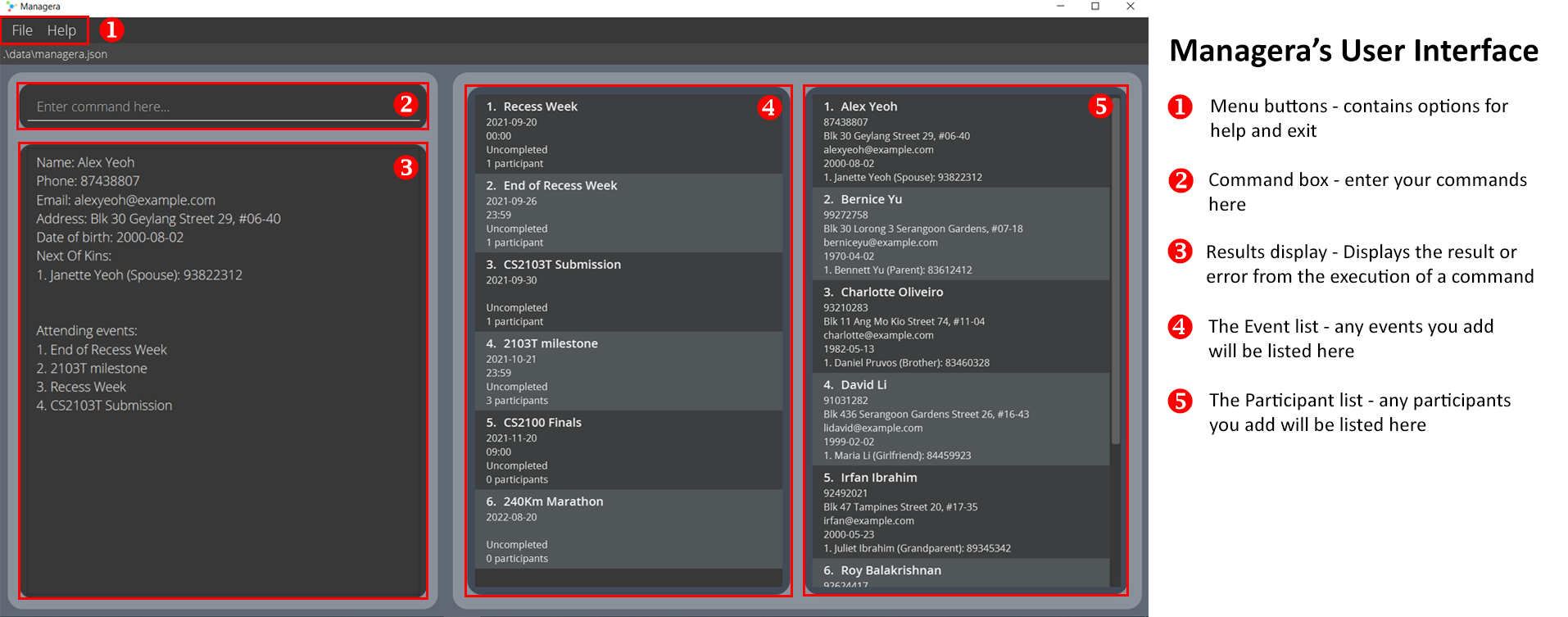
-
Type the command in the command box and press Enter to execute it. e.g., typing
helpand pressing Enter will open the help window.
Some example commands you can try:-
list: Lists all participants. -
addn/John Doe p/98765432 e/johnd@example.com a/John street, block 123, #01-01: Adds a participant namedJohn Doeto Managera. -
delete 3: Deletes the 3rd participant shown in the current list. -
clear: Deletes all participants and events. -
addEvent n/My First Event d/2021-01-01: Adds a new event to the list called ‘My First Event’. -
sortEvents: Sorts the current list of events in chronological order. -
exit: Exits the app.
-
-
Refer to the Features below for details of each command.
Features
![]() Notes about the command format:
Notes about the command format:
-
Words in
UPPER_CASEare the parameters to be supplied by the user.
e.g., inaddEvent n/NAME d/DATE,n/NAMEandd/DATEare parameters which can be used asaddEvent n/CS2103T Final d/2021-11-23. -
Items in square brackets are optional.
e.g.,addEvent n/NAME d/DATE [t/TIME]can be used asaddEvent n/CS2103T Final d/2021-11-23 t/1700or asaddEvent n/CS2103T Final d/2021-11-23. -
Parameters with prefixes can be in any order.
e.g., if the command specifiesn/NAME d/DATE,d/DATE n/NAMEis also acceptable. -
Parameters without prefixes needs to be followed strictly.
e.g.,edit INDEX [n/NAME] [p/PHONE] [e/EMAIL] [a/ADDRESS] [d/BIRTHDATE]INDEX must strictly be the first parameter while the others with prefix can be in any order after that. -
If a parameter is expected only once in the command, but you specified it multiple times, only the last occurrence of the parameter will be taken.
e.g., if you specifyt/1700 t/1800, onlyt/1800will be taken. -
If a command does not take in any parameters, (namely
help,list,clear,sortEventsandexit) then any extra words added after the command will be ignored.
e.g., if the command specifiessortEvents 123, it will be interpreted assortEvents.
Participant
The following commands deal with the handling of participants in Managera. They can help you:
- Add a participant,
- Delete a participant,
- Edit a participant’s details,
- Locate participants by name,
- List all participants,
- View a participant’s details,
- Add a Next-of-Kin to a participant and
- Delete a Next-of-Kin of a participant.
Adding a participant: add
Adds a participant to Managera.
Format: add n/NAME p/PHONE_NUMBER e/EMAIL a/ADDRESS [d/BIRTHDATE]
- The name must contain only alphanumeric characters and is case-insensitive e.g.,
Alicewill matchalice. - The phone number should only have numbers, and must be at least 3-digits long.
- Emails should be of the form
local-part@domain. The full list of constraints can be found here. - The address does not have any constraints.
-
The date of birth must be given in YYYY-MM-DD format. It cannot be a date in the future.
- Managera cannot accept duplicate participants. A participant is considered duplicate if their name and birthdate are identical with those of an existing participant.
- If a participant to be added shares an identical name with an existing participant, but one of them lacks a birthdate, they are treated as two different participants. (The new participant will be added.)
Examples:
-
add n/John Doe p/98765432 e/johnd@example.com a/John street, block 123, #01-01 d/2000-01-02- Adds a participant whose name is John Doe with given phone number, email, address and birthdate to the participant list. -
add n/Betsy Crowe e/betsycrowe@example.com a/Newgate Prison p/1234567- Adds a participant whose name is Betsy Crowe with given phone number, email and address to the participant list.
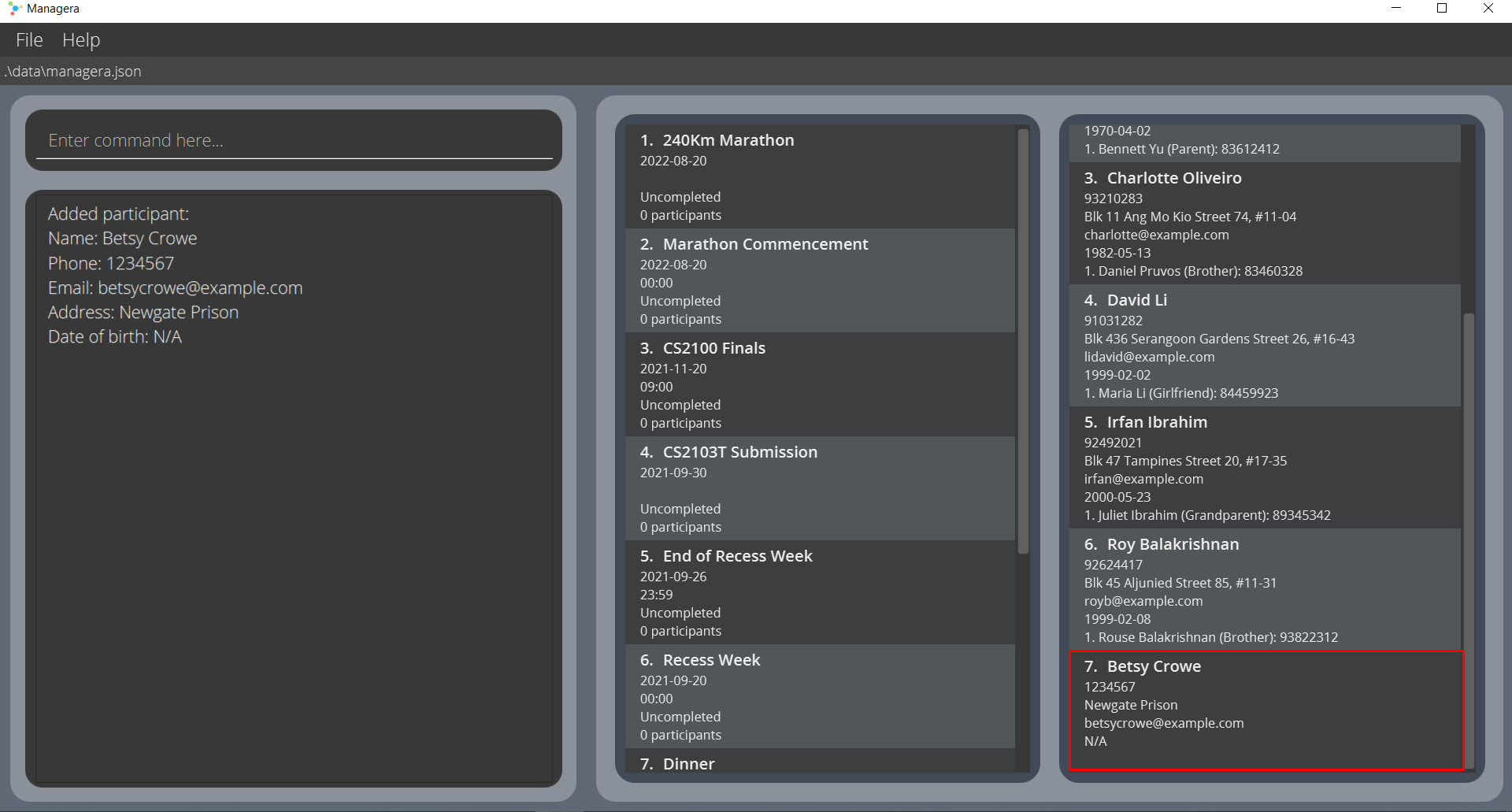
Deleting a participant : delete
Deletes the specified participant from Managera.
Format: delete INDEX
- Deletes the participant at the specified
INDEX. - The index refers to the index number of the participant as shown in the displayed participant list.
- The index must be a positive integer 1, 2, 3, …
Examples:
-
delete 3- Deletes the 3rd participant in the displayed participant list. -
listfollowed bydelete 2- Deletes the 2nd participant in the full participant list. Find out more aboutlisthere. -
find Betsyfollowed bydelete 1- Deletes the 1st participant in the results of thefindcommand. Find out more aboutfindhere.
Editing a participant : edit
Edits an existing participant in Managera.
Format: edit INDEX [n/NAME] [p/PHONE] [e/EMAIL] [a/ADDRESS] [d/BIRTHDATE]
- Edits the participant at the specified
INDEX. The index refers to the index number of the participant as shown in the displayed participant list. The index must be a positive integer 1, 2, 3, … - At least one of the optional fields must be provided.
-
Existing values will be updated to the input values.
- The name must contain only alphanumeric characters and is case-insensitive e.g.,
Alicewill matchalice. - The phone number should only have numbers, and must be at least 3-digits long.
- Emails should be of the form
local-part@domain. The full list of constraints can be found here. - The address does not have any constraints.
-
The date of birth must be given in YYYY-MM-DD format. It cannot be a date in the future.
- If a participant is edited in a way such that their new name and birthdate would exactly match those of another existing participant, Managera would refuse to execute the command as it forbids duplicate participants.
- A participant is not considered duplicate if either their name or birthdate is different.
Examples:
-
edit 1 p/91234567 e/johndoe@example.com d/1999-10-09- Edits the phone number, email address and birthdate of the 1st participant in the displayed participant list to be91234567,johndoe@example.comand1999-10-09respectively. -
edit 2 n/Betsy Crower- Edits the name of the 2nd participant in the displayed participant list to beBetsy Crower.
Locating participants by name: find
Finds participant(s) whose names contain any of the given keywords. It is possible for there to be no matches.
Format: find KEYWORD [MORE_KEYWORDS]
- The search is case-insensitive. e.g.,
hanswill matchHans. - The order of the keywords does not matter. e.g.,
Hans Bowill matchBo Hans. - Only the name is searched.
- Only full words will be matched e.g.,
Hanwill not matchHans. - Participants whose names match at least one keyword will be returned.
e.g.,
Hans Bowill returnHans Gruber,Bo Yang.
Examples:
-
find John- Finds any participants with the name “John”. Some possible matches are:JohnandJohn Doe. -
find alex david- Finds any participants with “Alex” or “David” in their names. Some possible matches are:Alex YeohandDavid Li.
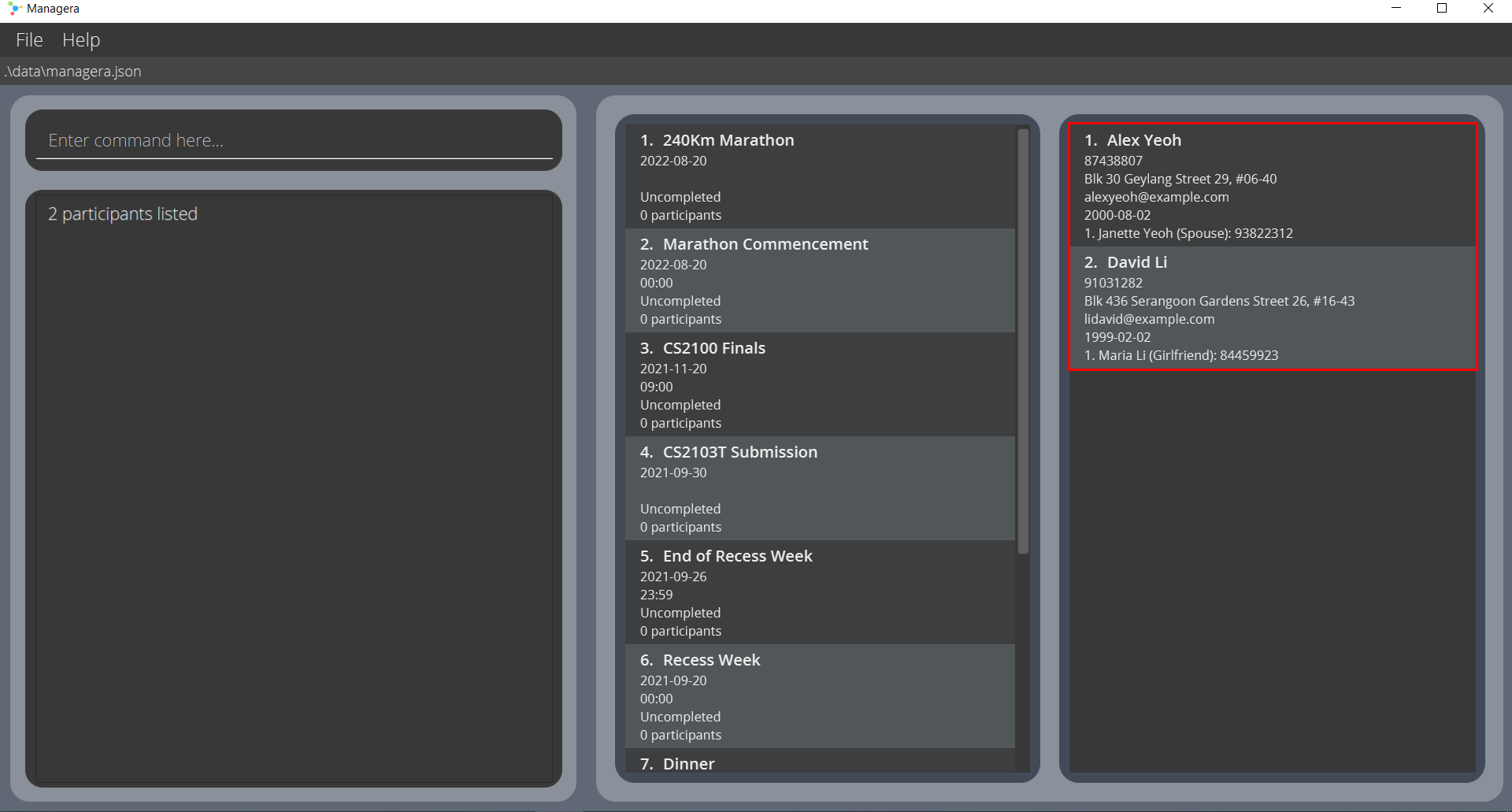
Listing all participants : list
Shows a list of all participants in Managera.
Format: list
Viewing a participant’s details: view
Displays the details of a participant in Managera.
Format: view INDEX
- Views the details of the participant at the specified
INDEX. - The index refers to the index number of the participant as shown in the displayed participant list.
- The index must be a positive integer 1, 2, 3, …
Example Usage:
-
view 1- Displays the details of the 1st participant in the displayed participant list. -
listfollowed byview 2- Displays the details of the 2nd participant in the full participant list. Find out more aboutlisthere. -
find Betsyfollowed byview 1- Displays the details of the 1st participant in the results of thefindcommand. Find out more aboutfindhere.
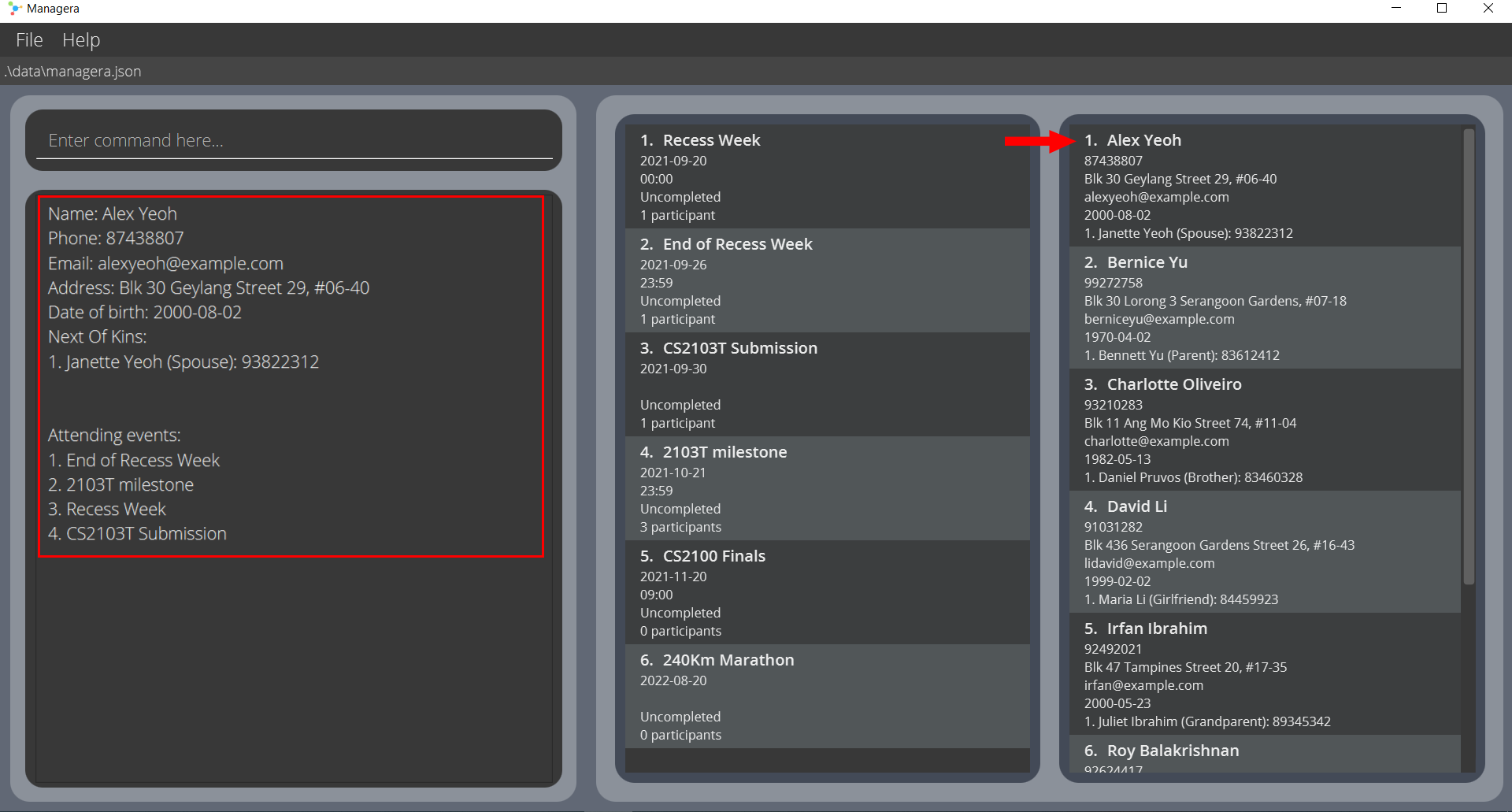
Adding a Next-of-Kin to a participant: addNok
Adds a Next-of-Kin (NOK) to a participant.
Format: addNok INDEX n/NAME p/PHONE tag/TAG
- Adds an NOK to the participant at the specified
INDEX. - The index refers to the index number of the participant as shown in the displayed participant list.
- The index must be a positive integer 1, 2, 3, …
-
The name must contain only alphanumeric characters and is case-insensitive e.g.,
Willywill matchwiLLy. - Managera does not allow duplicate NOKs for a single participant. An NOK is considered duplicate if they share the same name with another existing NOK. Please ensure that all NOKs for a single participant have different names.
Example Usage:
-
addNok 1 n/Janette Yeo p/88734323 tag/Spouse- Adds an NOK whose name is Janette Yeo with contact number 88734323 and tag Spouse to the first participant.
Deleting a Next-of-Kin of a participant: deleteNok
Deletes a Next-of-Kin (NOK) of a participant.
Format: deleteNok NOK_INDEX PARTICIPANT_INDEX
- Deletes the NOK at specified
NOK_INDEXof the participant at specifiedPARTICIPANT_INDEX. -
NOK_INDEXrefers to the index number of the NOK as shown in the participant’s list of NOKs. -
PARTICIPANT_INDEXrefers to the index number of the participant as shown in the displayed participant list. - The index must be a positive integer 1, 2, 3, …
Example Usage:
-
deleteNok 2 1- Deletes the 2nd NOK of the 1st participant.
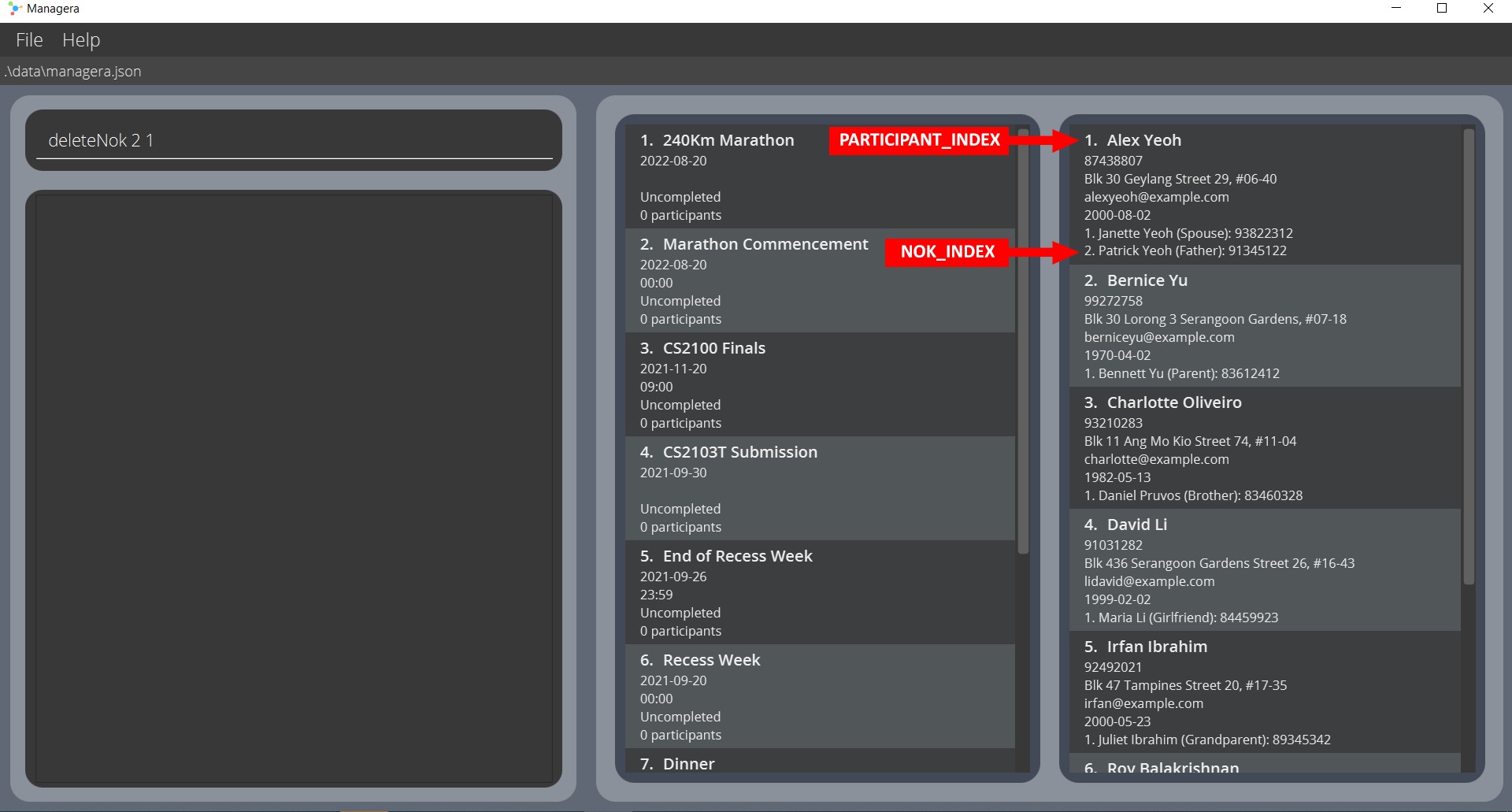
Event
The following commands deal with the handling of events in Managera. They can help you:
- Add an event,
- Delete an event,
- Edit an event,
- Mark an event as done,
- Locate events by name,
- Filter events by time,
- Sort events by time,
- List all events,
- Show an event’s details,
- Add a participant to an event,
- Remove a participant from an event and
- Show participants of an event.
Adding an event: addEvent
Adds an event to Managera.
Format: addEvent n/NAME d/DATE [t/TIME]
- The event name must contain only alphanumeric characters.
- The event date must be given in YYYY-MM-DD format.
-
The event time must be given in 24-hr format, i.e. 0000 to 2359.
- Managera cannot accept duplicate events. An event is considered duplicate it shares the same name and date (time not considered) with those of an existing event. When adding a new event, please ensure that it has a different name or different date from those that already exist in Managera.
Example Usage:
-
addEvent n/CS2100 Finals d/2021-11-20 t/0900- Adds an event “CS2100 Finals” on 20th November 2021 at 9:00am to the event list. -
addEvent n/240Km Marathon d/2022-08-20- Adds a full-day event “240 km Marathon” on 20th August 2022 to the event list.
Deleting an event : deleteEvent
Deletes the specified event from Managera.
Format: deleteEvent INDEX
- Deletes the event at the specified
INDEX. - The index refers to the index number of the event as shown in the displayed event list.
- The index must be a positive integer 1, 2, 3, …
Example Usage:
-
deleteEvent 5- Deletes the 5th event in the displayed event list. -
listEventsfollowed bydeleteEvent 2- Deletes the 2nd event in the full event list. Find out more aboutlistEventshere. -
filterEvents d/2021-09-18followed bydeleteEvent 1- Deletes the 1st event in the results of thefilterEventscommand. Find out more aboutfilterEventshere.
Editing an event : editEvent
Edits an existing event in Managera.
Format: editEvent INDEX [n/EVENTNAME] [d/EVENTDATE] [t/EVENTTIME]
- Edits the event at the specified
INDEX. - The index refers to the index number of the event as shown in the displayed event list.
- The index must be a positive integer 1, 2, 3, …
- At least one of the optional fields must be provided.
- Existing values will be updated to the input values.
- You can remove the event time by typing
t/and leaving a blank after it. This is possible due to the fact that time is optional for an event. - The event name must contain only alphanumeric characters.
- The event date must be given in YYYY-MM-DD format.
-
The event time must be given in 24-hr format, i.e. 0000 to 2359.
- An event is considered a duplicate if its name and date match those of another existing event. If an event is edited in a way such that it becomes a duplicate of an existing event, Managera would refuse to execute the command as it forbids duplicate events.
Example Usage:
-
editEvent 1 n/241Km Marathon- Edits the event name of the 1st event in the displayed event list to be241Km Marathon. -
editEvent 2 n/2103T milestone d/2021-10-21 t/2359- Edits the event name, event date and event time of the 2nd event in the displayed event list to be2103T milestone,2021-10-21and2359respectively.
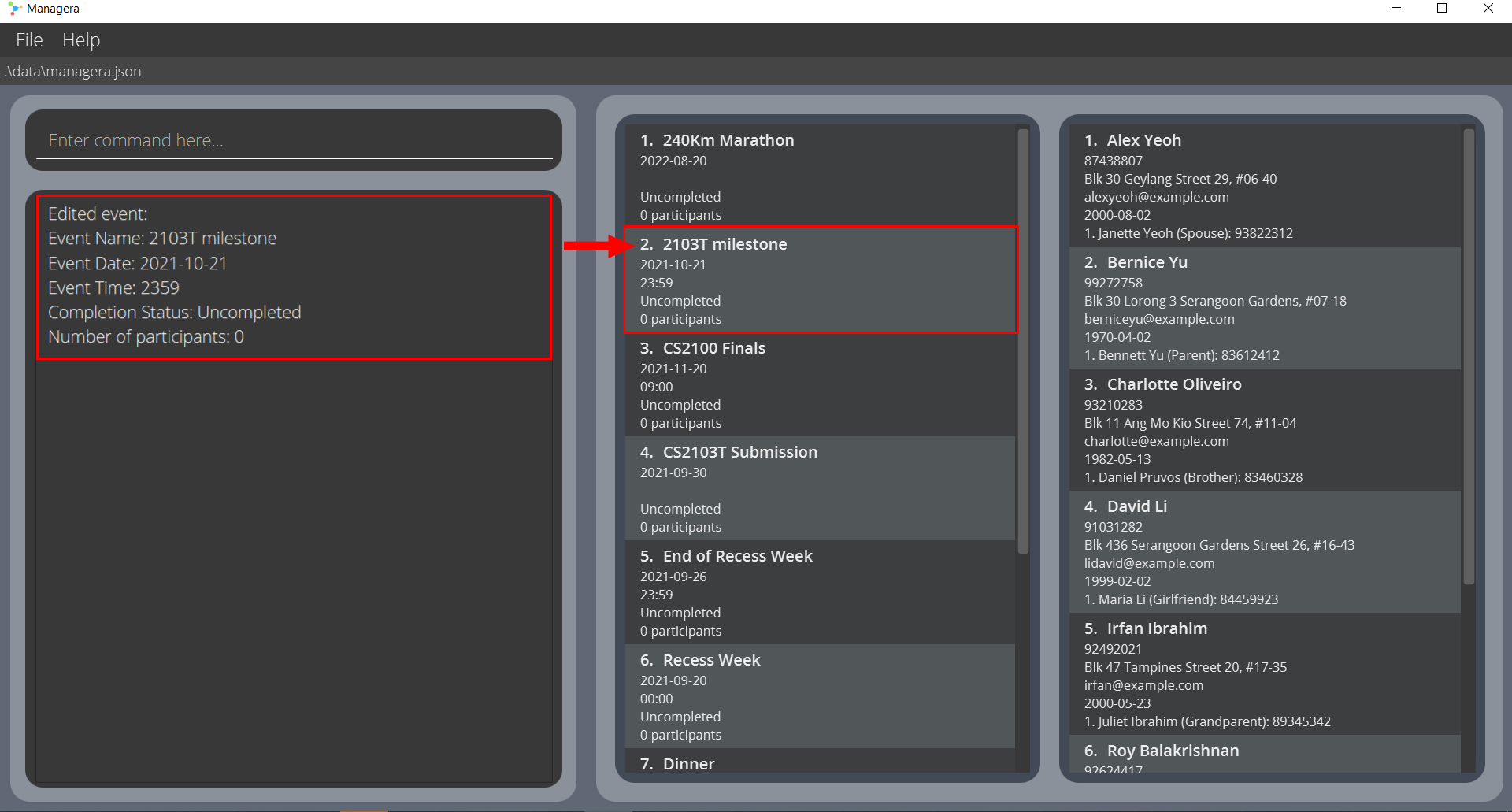
Marking an event as done: done
Marks the specified event in Managera as done.
Format: done INDEX
- Marks the event at the specified
INDEXas done. - The index refers to the index number of the event shown in the displayed event list.
- The index must be a positive integer 1, 2, 3, …
Example Usage:
-
done 3- Marks the 3rd event in the displayed event list as done. -
listEventsfollowed bydone 2- Marks the 2nd event in the full event list as done. Find out more aboutlistEventshere. -
filterEvents d/2021-09-18followed bydone 1- Marks the 1st event in the results of thefilterEventscommand as done. Find out more aboutfilterEventshere.
Locating events by name: findEvent
Finds events whose names contain any of the given keywords. It is possible for there to be no matches.
Format: findEvent KEYWORD [MORE_KEYWORDS]
- The search is case-insensitive. e.g.,
marathonwill matchMarathon. - The order of the keywords does not matter. e.g.,
Marathon Commencementwill matchCommencement Marathon. - Only the name is searched.
- Only full words will be matched e.g.,
Marathwill not matchMarathon. - Events matching at least one keyword will be returned.
e.g.,
Marathon Commencementwill return240Km Marathon,Marathon Commencement.
Examples:
-
findEvent party- Finds any events with the name “party”. Some possible matches are:beach partyandChristmas party. -
findEvent marathon meeting- Finds any events with “marathon” or “meeting” in their names. Some possible matches are:240Km Marathon,project meeting.
Filtering events by time: filterEvents
Filters the event list for events occurring on a specific date and optionally, time.
Format: filterEvents d/DATE [t/TIME]
- The event date must be given in YYYY-MM-DD format.
- The event time must be given in 24-hr format, i.e. 0000 to 2359.
Example Usage:
-
filterEvents d/2021-09-18- Filters the displayed event list to show only events occurring on 18th September 2021. -
filterEvents d/2021-09-18 t/0900- Filters the displayed event list to show only events occurring on 18th September 2021 at 9am.
Sorting events by time: sortEvents
Sorts the displayed event list in chronological order with earlier events at the top and later events at the bottom.
Format: sortEvents
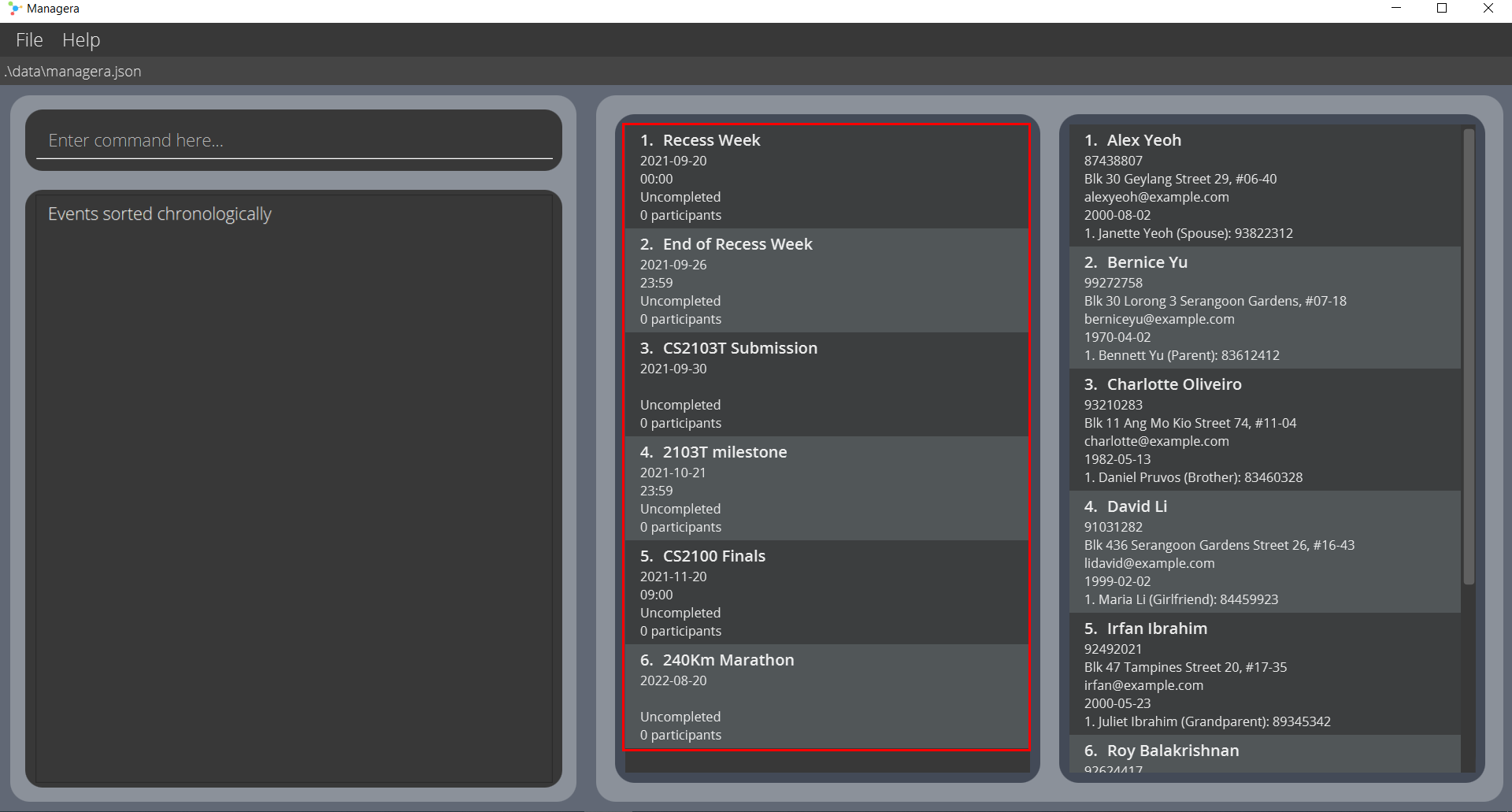
Listing all events: listEvents
Show a list of all events in Managera.
Format: listEvents
Showing an event’s details: showDetails
Displays the details of the event at the specified index.
Format: showDetails INDEX
- Views the details of the event at the specified
INDEX. - The index refers to the index number of the event as shown in the displayed event list.
- The index must be a positive integer 1, 2, 3, …
Example Usage:
-
showDetails 1- Displays the details of the 1st event in the displayed event list. -
listEventsfollowed byshowDetails 2- Displays the details of the 2nd event in the full event list. Find out more aboutlistEventshere. -
filterEvents d/2021-09-18followed byshowDetails 1- Displays the details of the 1st event in the results of thefilterEventscommand. Find out more aboutfilterEventshere.
Adding a participant to an event: enroll
Adds a participant with the first specified index to the event with the second specified index.
Format: enroll PARTICIPANT_INDEX EVENT_INDEX
- Adds the participant at specified
PARTICIPANT_INDEXto the event at specifiedEVENT_INDEX. -
PARTICIPANT_INDEXrefers to the index number of the participant as shown in the displayed participant list. -
EVENT_INDEXrefers to the index number of the event as shown in the displayed event list. - The indexes must be positive integers 1, 2, 3, …
- You cannot add participants who were already added to the event previously.
Example Usage:
-
enroll 1 2- Adds the 1st participant in the displayed participant list to the 2nd event in the displayed event list.
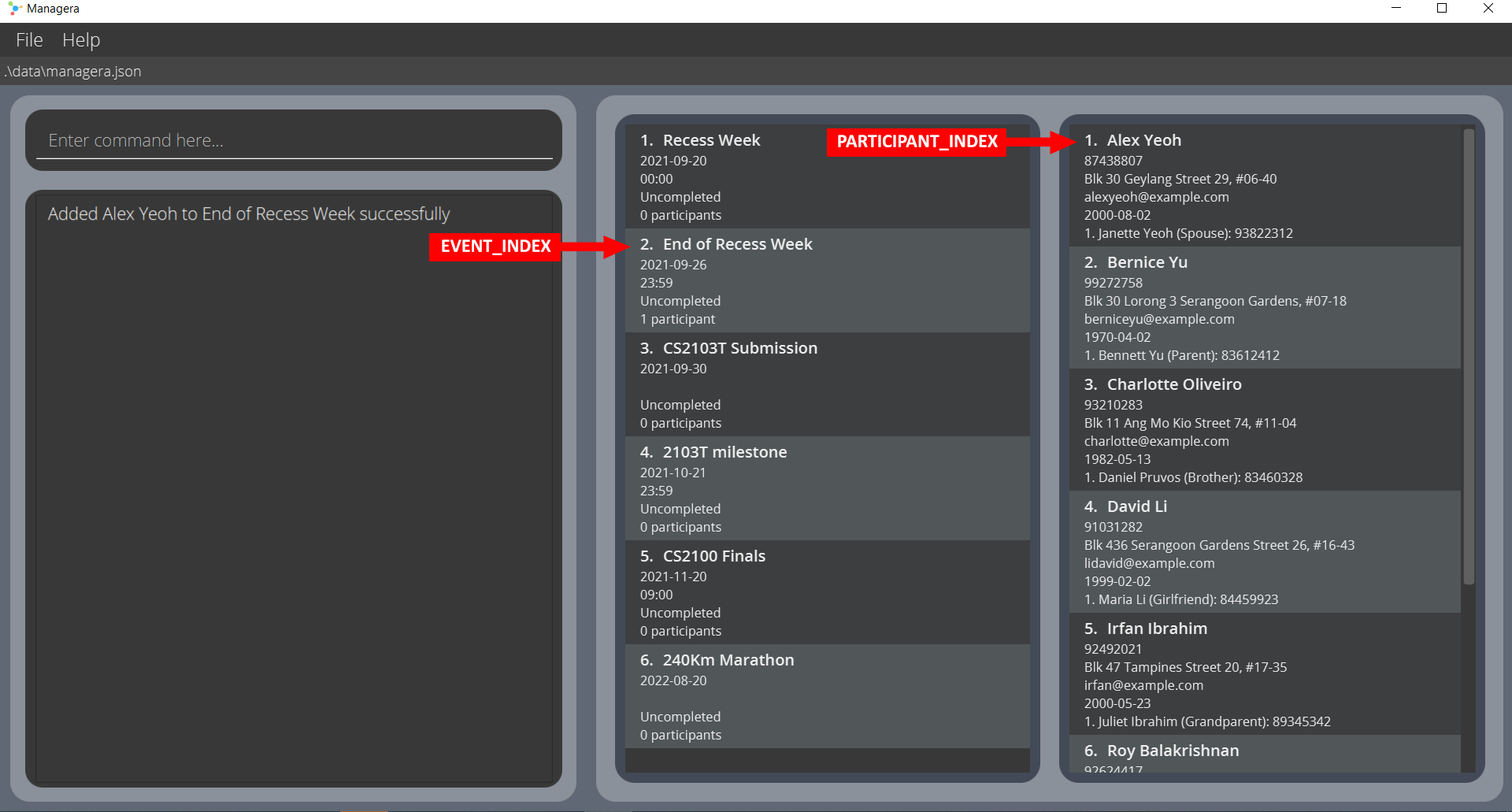
Removing a participant from an event: expel
Removes the participant with the first specified index from the event with the second specified index.
Format: expel PARTICIPANT_INDEX EVENT_INDEX
- Removes the participant at specified
PARTICIPANT_INDEXfrom the event at specifiedEVENT_INDEX. -
PARTICIPANT_INDEXrefers to the index number of the participant as shown in the displayed participant list. -
EVENT_INDEXrefers to the index number of the event as shown in the displayed event list. - The indexes must be positive integers 1, 2, 3, …
- You cannot remove participants who were not added to the event previously.
Example Usage:
-
expel 3 1- Removes the 3rd participant in the displayed participant list from the 1st event in the displayed event list.
Showing an event’s participants: showParticipants
Displays the list of participants of the event at the specified index.
Format: showParticipants INDEX
- Views the participants of the event at the specified
INDEX. - The index refers to the index number of the event as shown in the displayed event list.
- The index must be a positive integer 1, 2, 3, …
Example Usage:
-
showParticipants 4- Displays the list of participants of the 4th event in the displayed event list.
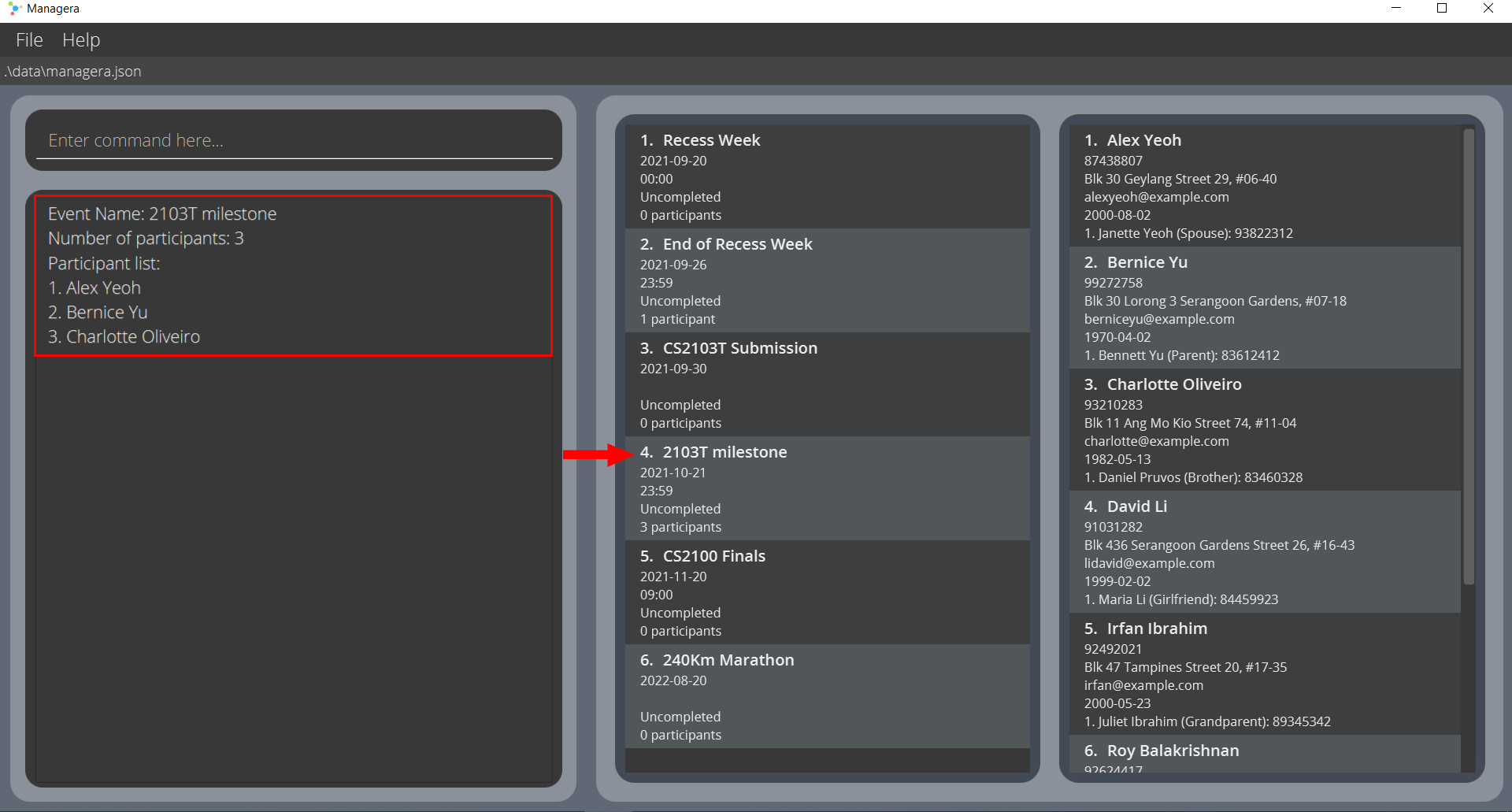
Miscellaneous
The following features are additional and deal with other actions that you may want to do in Managera.
Viewing help : help
Opens a popup window with a link to this user guide. You can always return here whenever you need help or just want to learn more about Managera.

Format: help
Clearing all data : clear
Clears all events and participants from Managera.
Format: clear
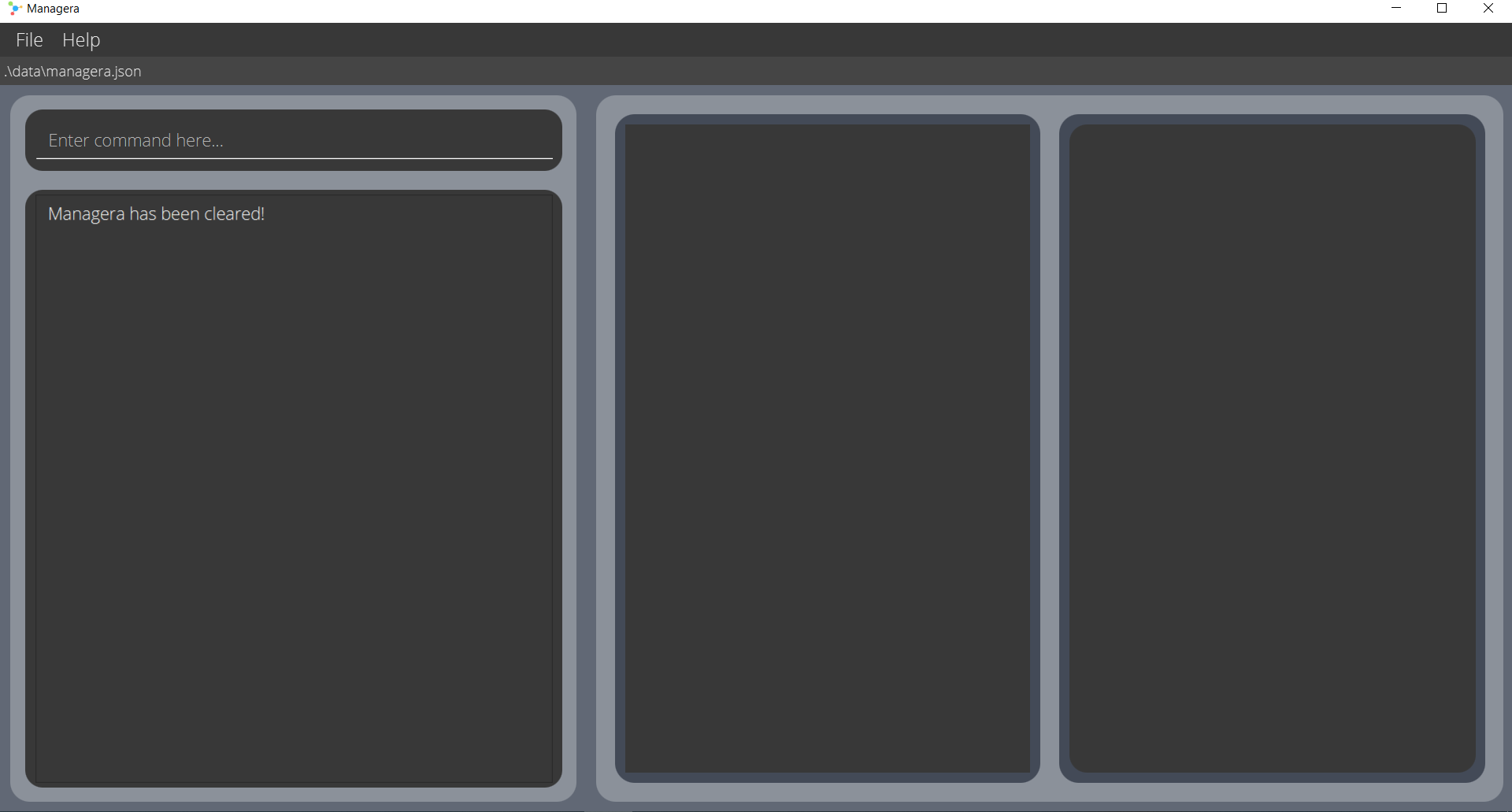
Exiting the program : exit
Exits the program.
Format: exit
Valid emails
- Emails should be of the form
local-part@domain. - The local-part should only contain alphanumeric characters and these special characters: +_.-
- The local-part should not start or end with any of the special characters.
- This is followed by a ‘@’ and then a domain name. The domain name is made up of domain labels separated by periods.
- The domain name must:
- end with a domain label at least 2 characters long,
- have each domain label start and end with alphanumeric characters,
- have each domain label consist of alphanumeric characters, separated only by hyphens, if any.
Saving the data
Managera saves data in the hard disk automatically after any command that changes the data. There is no need to save manually.
Editing the data file
Managera’s data is saved as a JSON file [JAR file location]/data/managera.json. Advanced users are welcome to
update data directly by editing that data file.
Features in the next update v1.5:
Undo event completion: undone
Marks the specified event in Managera as undone.
Format: undone INDEX
- Marks the completed(done) event at the specified
INDEXas undone. - The index refers to the index number of the event shown in the displayed event list.
- The index must be a positive integer 1, 2, 3, …
Example Usage:
-
undone 3- Marks the 3rd event in the displayed event list as undone.
Modifications in the next update v1.5:
Event Time period
Currently, events only have a start datetime and do not have an end datetime. In v1.5, events will be revamped to include an end datetime. This will allow events to occupy a period of time instead of only a specific date and time. More details of the revamp will be made available in v1.5 Patch notes when it is released.
Detect clashes in schedule
Currently, participants can be enrolled into an infinite number of events regardless of whether doing so would result in a clash in schedule. Enrolling participants would require users to be aware of possible clashes. With the implementation of event Time period, updates will also include a mechanism to check for schedule clashes in v1.5. This will reduce the hassle for users to check for possible schedule clashes manually when enrolling a participant.
Glossary
The glossary contains definitions for terms which you may not fully understand.
Participant: A person that is participating in or attending some given event.
Event: An event that will be conducted in real life e.g., a competition, meeting, social activity etc.
Home Folder: The home folder for Managera is the folder which you have placed managera.jar in. You are strongly
recommended creating a new folder for Managera instead of running it on the desktop, as Managera will be
creating new files and folders in the same directory.
Command: A command is a specific instruction that you give to Managera to perform a certain action, like adding a
new participant to the list. Commands will be the primary way that you will interact with Managera.
Parameter: Parameters are pieces of data that must be passed to certain commands to tell Managera which actions to
perform. For example, the done command requires a single integer as a parameter so that it knows which event to mark
as done.
Prefix: Prefixes are unique identifiers in front of parameters so that Managera understands what kind of values
they are. For example, the prefix “n/” lets Managera know that a name is expected to follow behind it, while the
prefix “d/” lets Managera know that a date is expected.
FAQ
Q: How do I transfer my data to another computer?
A: Install and run Managera in the other computer. Then overwrite the empty save file it creates with the save file
from your previous computer. The save file of Managera is found in [JAR file location]/data/managera.json.
Q: Does Managera have a mobile version?
A: Managera currently does not operate on any other platform other than desktop.
Q: I accidentally exited Managera by closing the window rather than using the given exit command, what do I
do?
A: Since Managera automatically saves your data to the hard disk after each change, it should not reverse any
changes you have made in the session. Your progress is most likely preserved after restarting Managera.
Command summary
| Action | Format, Examples |
|---|---|
| Add participant |
add n/NAME p/PHONE_NUMBER e/EMAIL a/ADDRESS [d/BIRTHDATE] e.g., add n/James Ho p/22224444 e/jamesho@example.com a/123, Clementi Rd, 1234665
|
| Delete participant |
delete INDEXe.g., delete 3
|
| Edit participant |
edit INDEX [n/NAME] [p/PHONE_NUMBER] [e/EMAIL] [a/ADDRESS] [d/BIRTHDATE]e.g., edit 2 n/James Lee e/jameslee@example.com
|
| Find participant |
find KEYWORD [MORE_KEYWORDS]e.g., find James Jake
|
| List participants | list |
| View a participant’s details |
view INDEX e.g., view 1
|
| Add NOK to participant |
addNok INDEX n/NAME p/PHONE_NUMBER tag/TAG e.g., addNok 1 n/Jannette Yeo p/88734323 tag/Spouse
|
| Delete NOK of participant |
deleteNOK NOK_INDEX PARTICIPANT_INDEX e.g., deleteNok 2 1
|
| Add event |
addEvent n/NAME d/DATE [t/TIME] e.g., addEvent n/CS2100 Finals d/2021-11-20 t/0900
|
| Delete event |
deleteEvent INDEX e.g., deleteEvent 1
|
| Edit event |
editEvent INDEX [n/EVENT_NAME] [d/EVENT_DATE] [t/EVENT_TIME] e.g., editEvent 1 n/241Km Marathon
|
| Mark an event as done |
done INDEX e.g., done 1
|
| Find event |
findEvent KEYWORD [MORE_KEYWORDS]e.g., findEvent Marathon Commencement
|
| Filter events |
filterEvents d/DATE [t/TIME] e.g., filterEvents d/2021-09-18
|
| Sort events | sortEvents |
| List events | listEvents |
| Show an event’s details |
showDetails INDEX e.g., showDetails 1
|
| Add participant to event |
enroll PARTICIPANT_INDEX EVENT_INDEX e.g., enroll 1 2
|
| Remove participant from event |
expel PARTICIPANT_INDEX EVENT_INDEX e.g., expel 3 1
|
| Show an event’s participants |
showParticipants INDEX e.g., showParticipants 3
|
| Help | help |
| Clear | clear |
| Exit | exit |